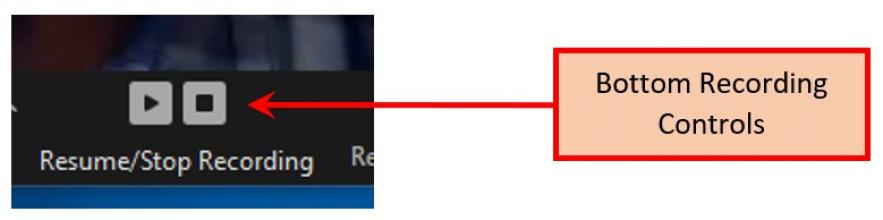Zoom Hosts - Starting a Meeting
The key to successfully starting a Zoom meeting is being connected with the correct Zoom account.
- Many people connect to Zoom using a variety of Town, public, personal and work Zoom accounts.
- Connecting to Zoom uwing your Town account is critical to getting a Zoom meeting started.
(Click HERE for a PDF Version suitable for printing)
Step 1: Log on to the Zoom.us web site using your Town Zoom account
The web site is https://zoom.us
The Zoom username is your Town Hall email address. E.g.: mary.doe@oldsaybrookct.gov
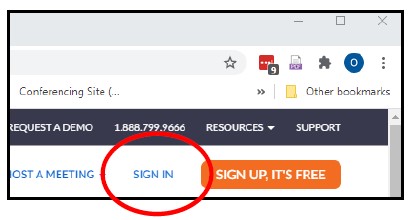
If you initially see the window below, which does not include “SIGN IN”, you are already signed in. Since your computer may have you cached as a Zoom guest, you should log out of this session and reconnect using your Town Hall account.
Click on the profile icon on the upper right and select “SIGN OUT”. Enter the web site again and initiate a fresh log in to Zoom.
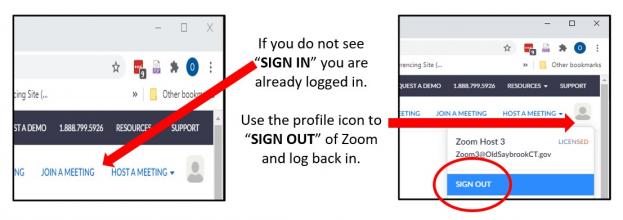
If your password is not working, enter your email address and select “Forgot?” which will guide you through the steps to get your password reset.
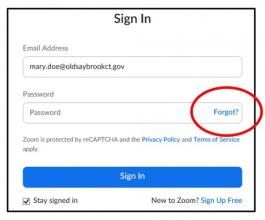
Step 2: Launch a Zoom Meeting or Webinar
While leaving your Zoom account logged in. Use another tab in your browser to locate the Public Access link for the meeting you will co-host.
This link may be found in a variety of places: The Town Hall calendar ”Zoom Meeting Information” section, inside a Town Hall calendar item or within a PDF of the Meeting Agenda.
Connect to the meeting using the Public Access Link. Since you are already logged on to Zoom as an authenticated Town Hall user, you should be included in the launched meeting as a co-host via your Town account session.
Step 3: Verifying you are a Co-Host
Look at the top left of the Zoom window (make sure your mouse is in the Zoom window).
You will see you have access to the recording start, stop and pause controls.
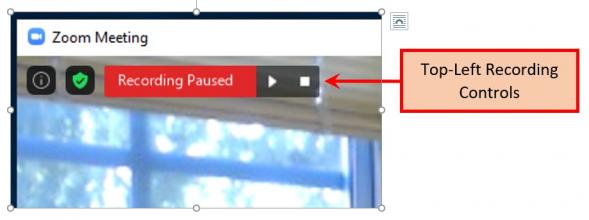
You will also see similar controls are towards the bottom center of the screen: