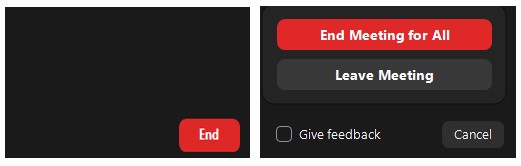Zoom Hosts - Starting an Instant Meeting
(Click HERE for a PDF Version suitable for printing)
Step 1: Log into Zoom using your Town Hall Zoom username and password
The Zoom username is your Town Hall email address. E.g.: mary.doe@oldsaybrookct.gov
SIGN IN on to the Zoom web site https://zoom.us
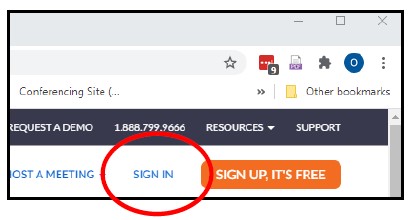
If you initially see the window below, which does not include “SIGN IN”, you are already signed in to Zoom. Since your computer may have you cached as a Zoom guest, you should log out of this session and reconnect using your Town Hall account.
Click on the profile icon on the upper right and select “SIGN OUT”. Enter the web site again and initiate a fresh log in to Zoom.
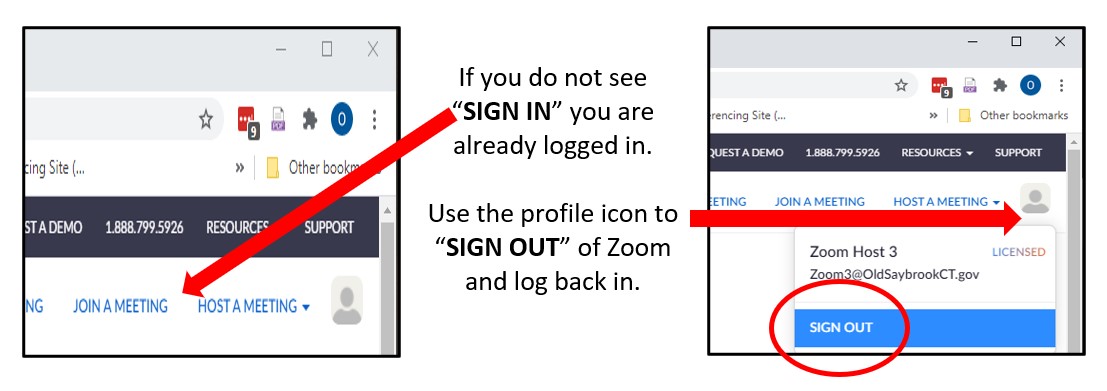 If your password is not working, enter your email address and select “Forgot?” which will guide you through the steps to get your password reset.
If your password is not working, enter your email address and select “Forgot?” which will guide you through the steps to get your password reset.
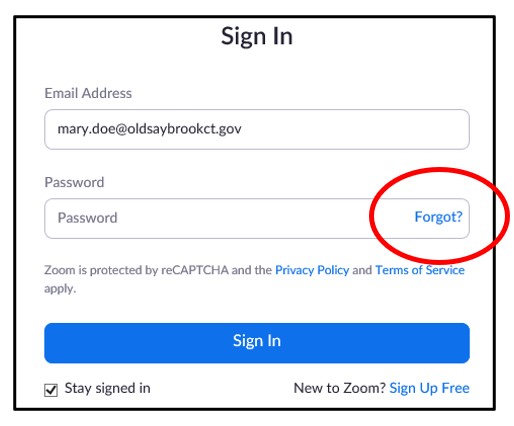
Step 2: Go To Your Personal Meeting Room and Start the Meeting
In Zoom meeting view, select “Personal Room”.

Once in the Personal Room, hit the “Start” button to initiate the meeting.
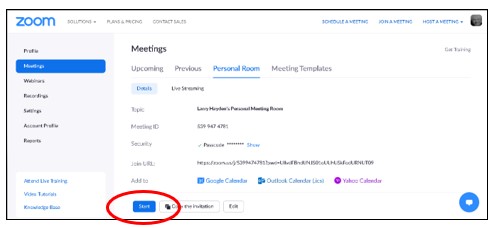
The meeting will start up and connect to your audio and webcam using the usual dialogs.
Step 3: Inviting your Guest(s)
After the meeting has started, click the Participants menu arrow an select “Invite”.
At the pop-up screen, select “Default Email”. This will open an Outlook send message box with the meeting information to send to your guest.

Once the guest has joined you will have full Host privileges as in a regular Zoom meeting or webinar.
Step 4: Ending the Meeting
When the meeting is over, select the “End” button in the lower right of the screen and choose “End Meeting for All”.